Saving & Publishing
When you have finished editing a particular page's content you have two main options:
- Save - Save your work to be continued at a later date
- Publish - Publish your changes so they go live on your website (front end)
TIP: when making lengthy changes to any pages it's recommended you save the page frequently (just like when working with any software package such as Microsoft Word).
WARNING: If while making changes you accidentally click ‘cancel’ there will be no saved version of your work to reinstate. As suggested in our tip make sure you safe frequently when making big changes to avoid this potential mistake.
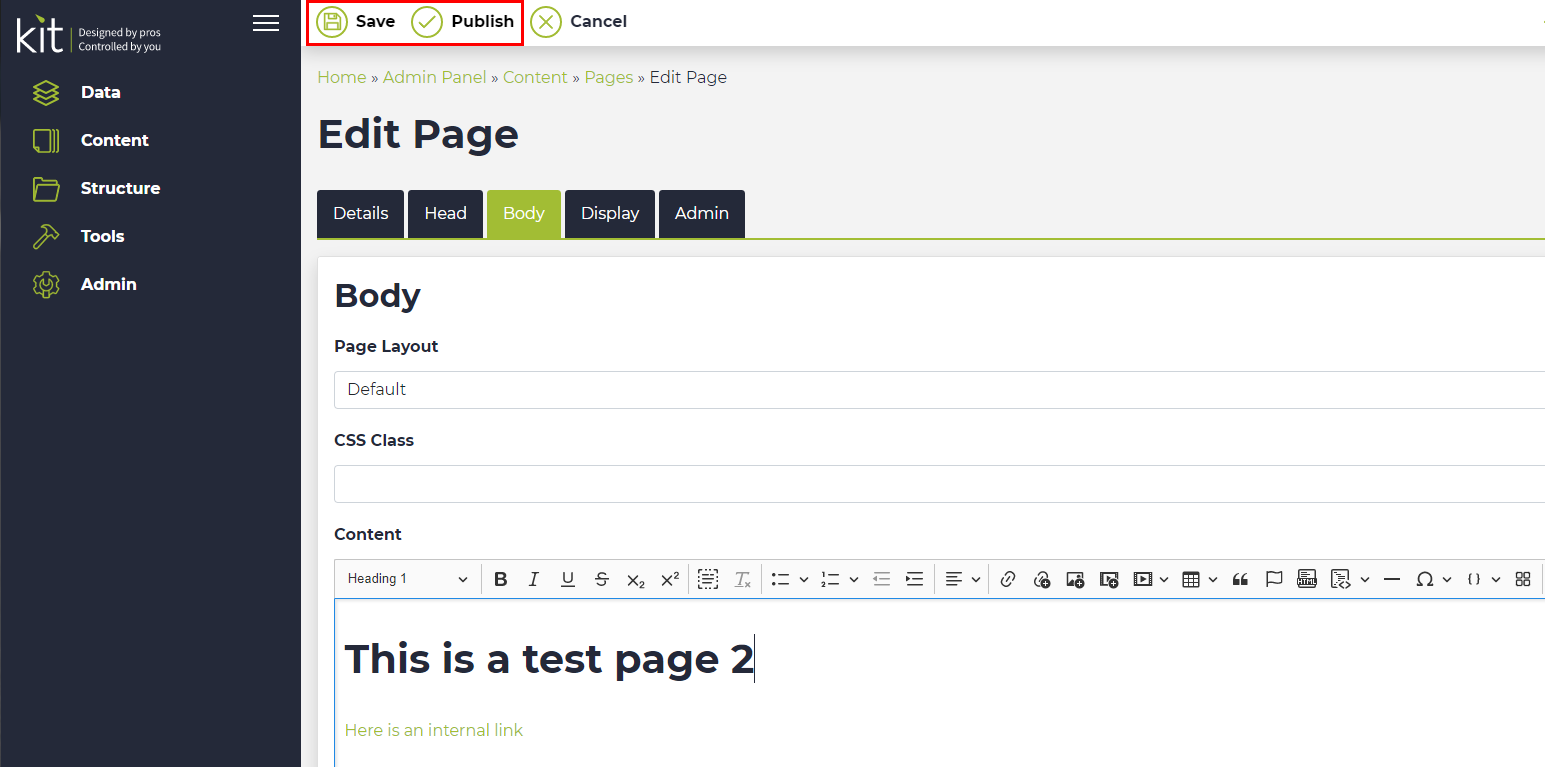
Save
When editing a page there a normally 5 major areas you can change – indicated by 5 tabs seen below:
- Details
- Head
- Body *the main page viewable on your website (front end)
- Display
- Admin
One you have finished making your changes you must click ‘save’ for the system to save these changes.
All changes outside of the ‘body’ tab automatically get published on your website after clicking ‘save’. These are normally items such as Page Title or Meta information therefore are not always viewing to users on the front end of the website.
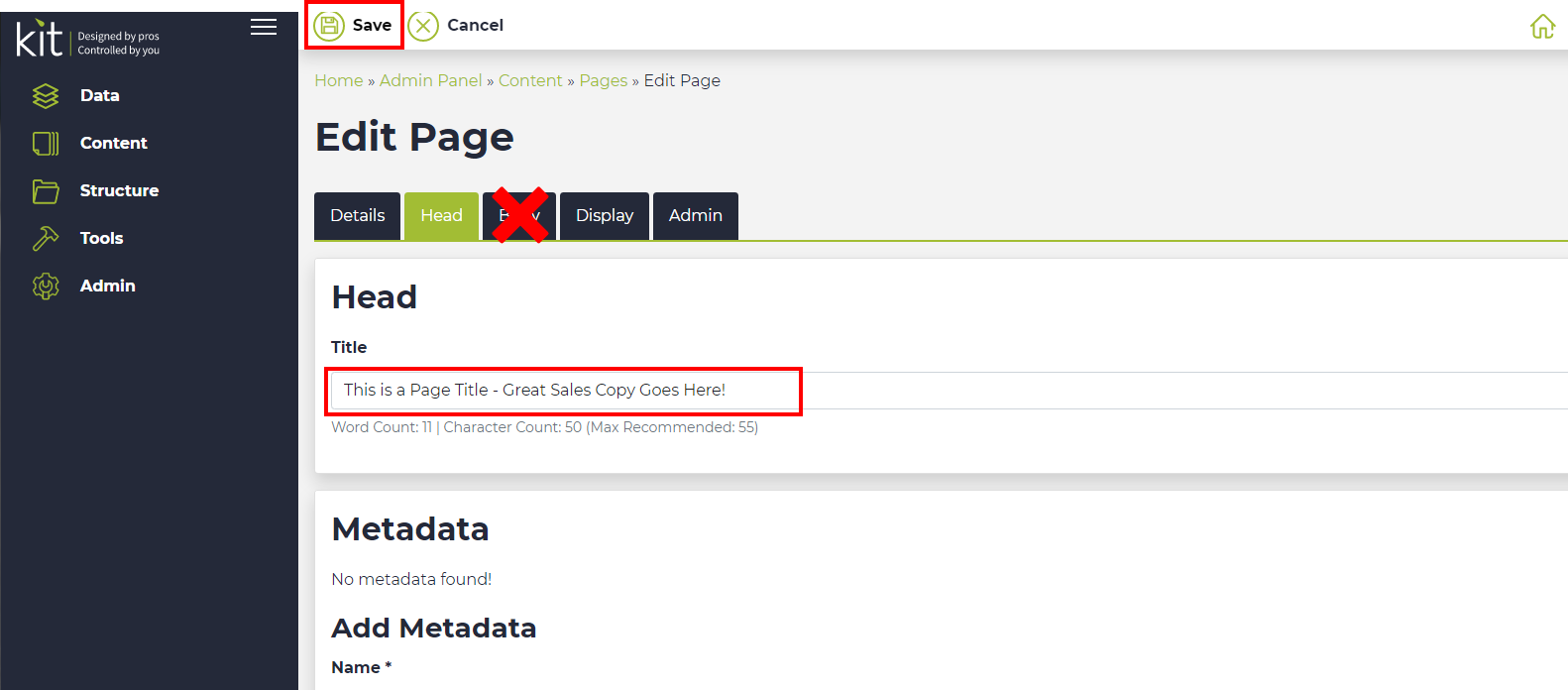
Publish
Once you have edited your page you can click publish to view your content live on the front end of the website (viewable to the public).
By standard, the system is set up to hold these pages within a queue so either yourself or another team member with the appropriate approval levels and authorise these to go live.
IMAGE HERE .. NOT SURE WE HAVE THIS PAGE YET???
To see these pages view your separate tab with your website (not your admin panel) and click the fresh / reload button on your browser.
TIP: When refreshing your website to see your changes you can easily do this by hitting the F5 key for a PC, or +R for a Mac.
TIP: If you want to open a new window with your website either right-click the home icon on the top icon bar (using a pc) and select “open in a new tab”. Or you hold down the Ctrl button on your keyboard and click the home button icon. For Mac users, this will be replaced with the ‘function’ key.
Auto Publish
If you set your content to automatically publish, this then bypasses the need to authorise the changes before they are made live on the site.
