Uploading & Selecting Images
This guide provides step-by-step instructions on how to upload and select images. It explains how to navigate to the upload page, upload multiple images, and optimise image quality. It also covers how to select images from folders and different pages within the image selector.
1. Navigate to https://docs.kontrolit.net/admin/pages/new
2. To upload an image, click the image button in the tool bar

3. Click the "Images" field.
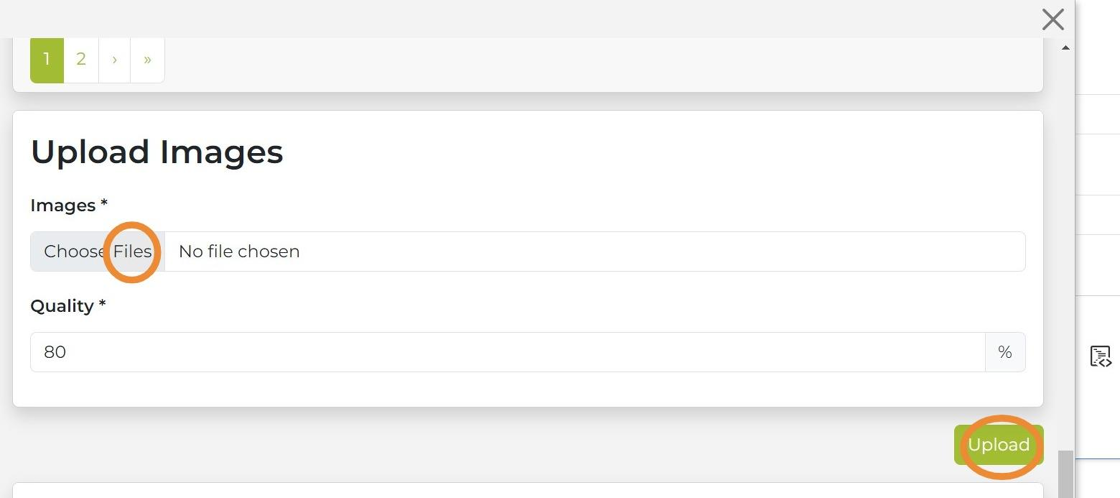
4. When selecting your images from your computer, you are able to select 1 or more files. When you have selected all of the files you want to upload click the Upload button. The quality setting is used to optimize the images when they are uploaded to reduce the file sizes. You can change this setting from 1 to 100%. The default setting is normally
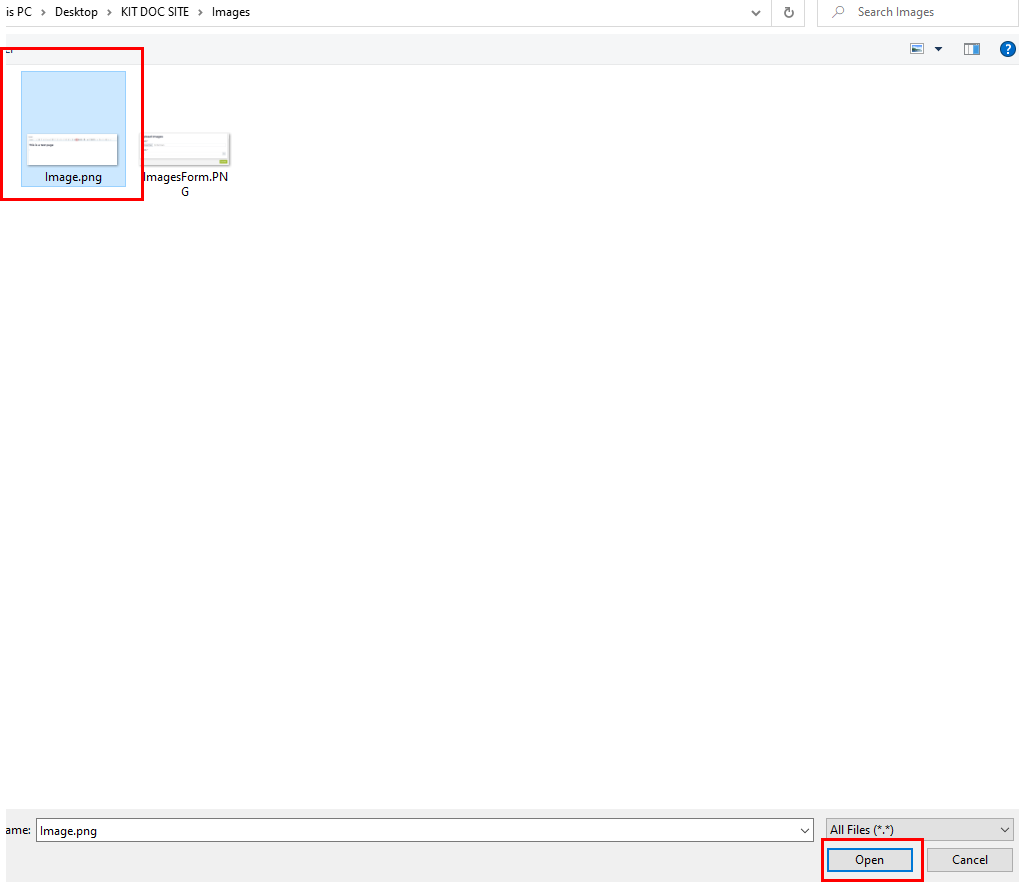
5. Selecting an Image
Once the image has been uploaded you can navigate through the folders of images in the image selector.

6. Once you have found the image, simply click on the image name. Note that sometimes image can be uploaded onto different pages of the image selector, simply navigate through these by clicking different page colors (see red annotation below)

