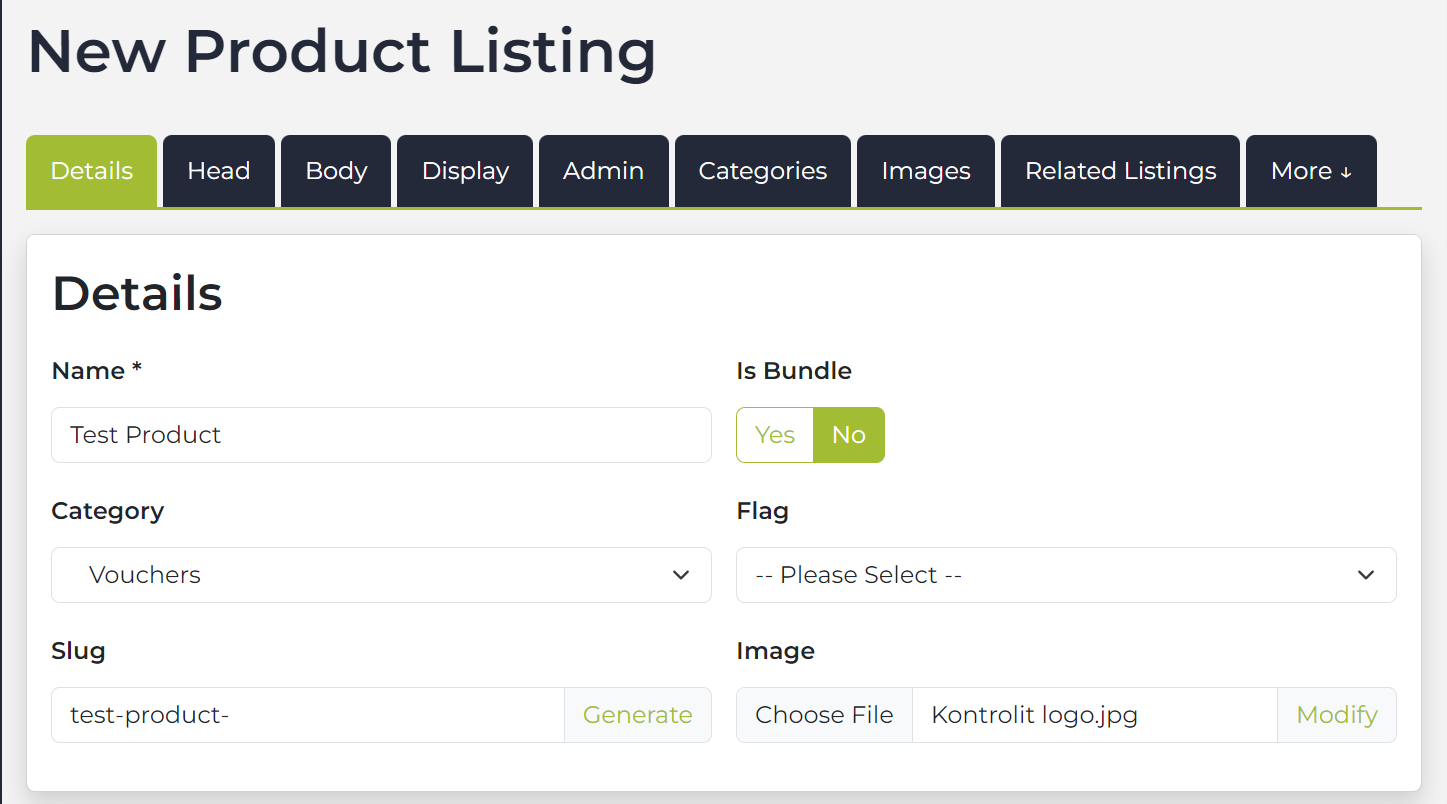Creating a Product
- KIT5 allows you to create, modify and delete products in a quick and simple manner. Here is how you do it.
- To create a new product navigate to >>Content>Page>Listings and then select new product.
Details Tab
- Name: Enter the name of the product
- Is Bundle: Choose select yes if product is sold as a bundle.
- Slug: Hit the URL button to the right to generate your slug
- Category: If you are using product categories then select the category from the dropdown
- Flag: Set a flag if you are using them. These are a way to 'tag' products.
- Image: Select the main image for the product. We will automatically resize it when you upload into small version and large versions ready to use. In general landscape images will be the best.
Below is an example of what the Details tab looks like and where you can add all the information mentioned above.
Product Details
- Type: This is the product type which is similar to category for example, if you are in the construction industry product type for helmet could be safety etc.
- Brand: This is where you put the product brand or manufacturer.

Identifiers
This section allows you to put information that uniquely identifies your product.
- SKU:If the product has a SKU (unique identifier) then type it here.
- Barcode: If the product has a barcode, type it here (ISBN, UPC, GTIN, etc.)
- MPN: This is where you can put the Manufacture Part Number
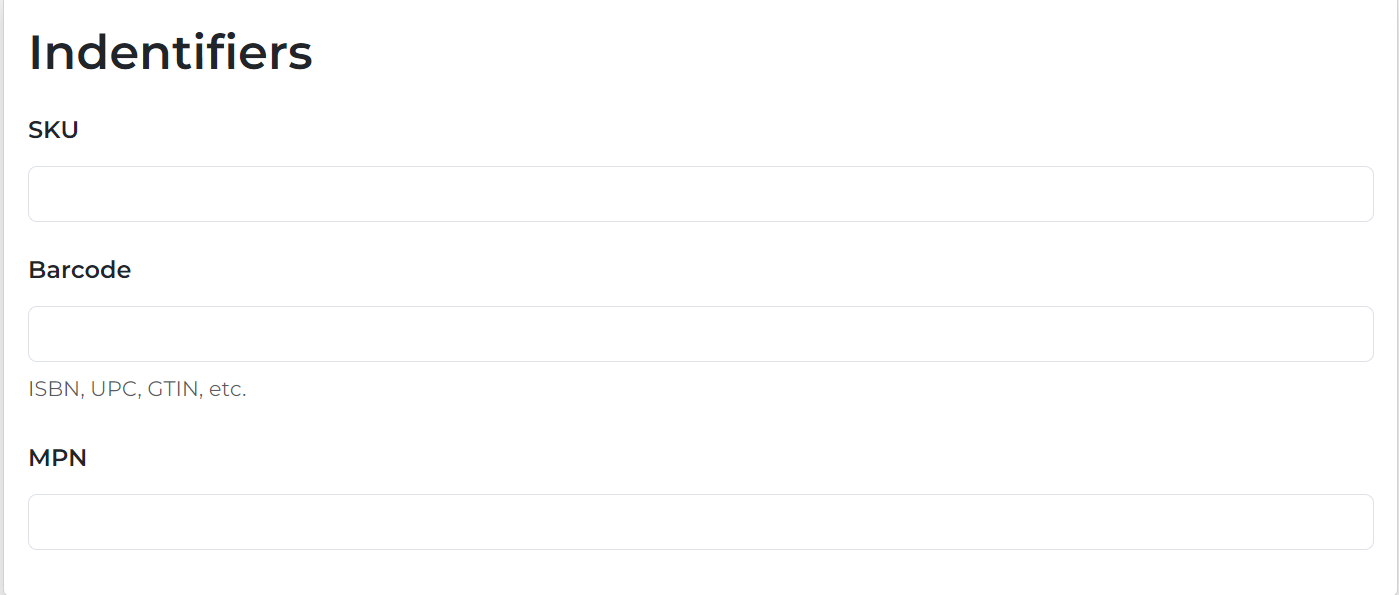
Pricing
- Tax Class: This allows you to enter the tax class of your product whether if it is standard or exempt.
- Price Ex Tax: This is the price excluding tax (left hand-side).
- INC Tax: This is the price including tax (right hand-side).
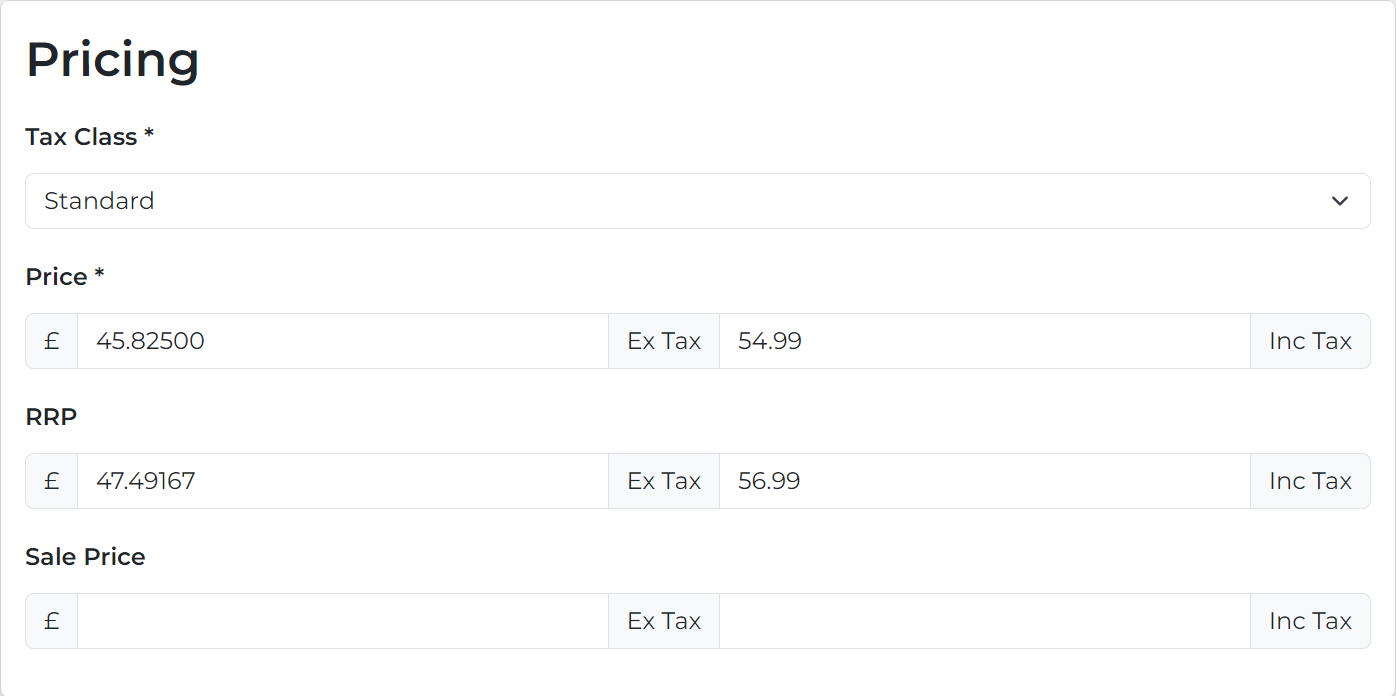
Delivery
- Is Physical: Allows you to indicate whether your product is physical or not.
- Weight: This is where you enter the weight of your object and select the appropriate unit of measurement such as G, Kg , etc.
- Dimensions: This is where you put the dimensions of the product (W is width, H is height and D is Depth)
- HS Code:
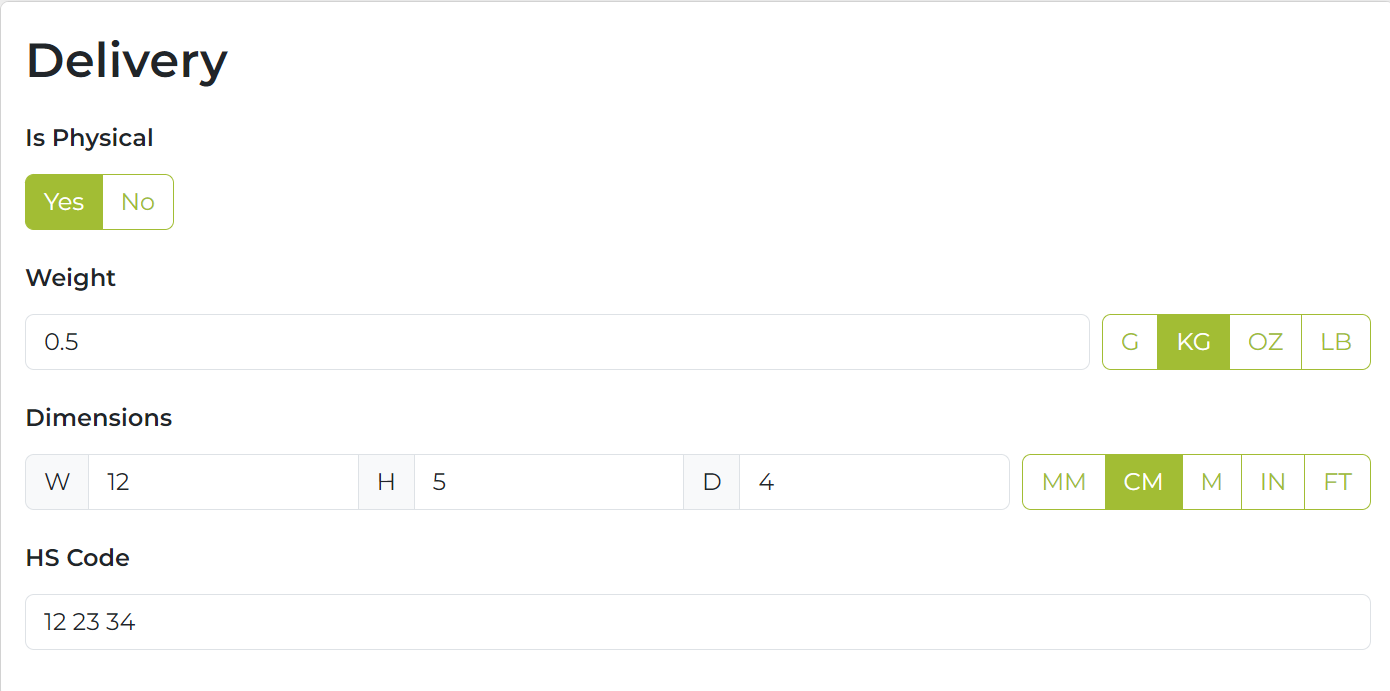
Stock
- Stock status: Allows you to enter the stock status e.g. (out of stock, restocking soon, etc.)
- Quantity: Obviously this is where you put the amount of product you have in stock.
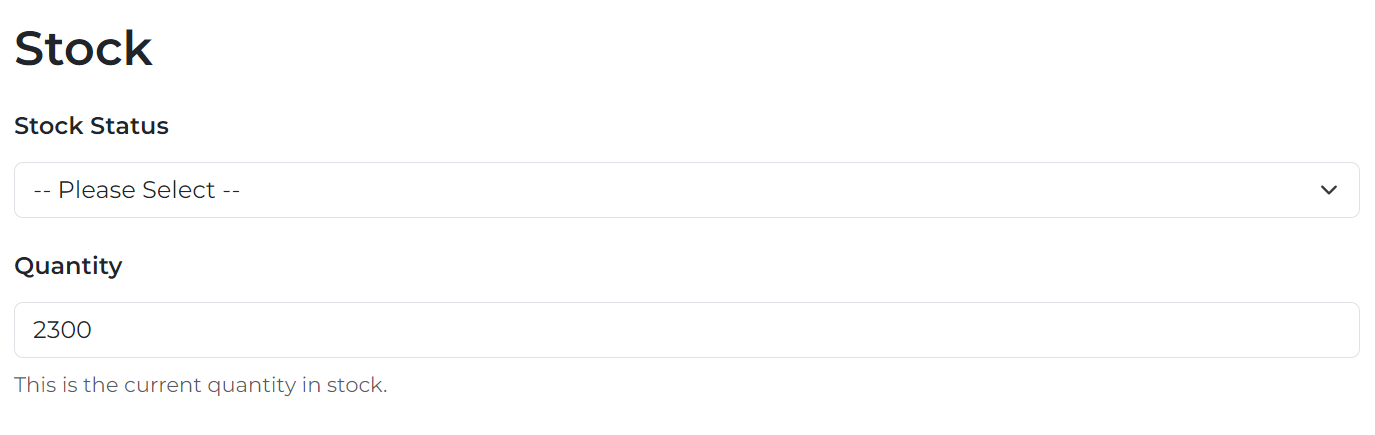
Head Tab
- More detailed information about Meta Information and Page Titles available.
Body Tab
This is where you will insert the main content of your product description. The following links have more information about specific tasks on this tab:
Display Tab
Most of the time you won't need to alter items on this tab so you can skip this section. For advanced users the following items are available.
- Release date: When you want the product to go live. The default will be "now" but you can set a future date and time if required.
- Review date: If you need to review the product in the future then enter a date here and it will show up on the review content report.
- Expiry date: This will remove the product from the site at a set time. For most products, this should be left blank.
- Show in search: You can exclude products from appearing in a site search.
- Active: Regardless of any expiry dates or release dates above you can simply turn the product off.
Tags
If you are using tags on your site this is where you can tag your product.