Product Categories
- Product categories are a way of classifying product that are similar or that share related characteristics.
New Product Category
- To create a new product category, navigate to Structure>Categories>Product Listing Categories and then select New.
Details Tab
- Name: Name of the new category.
- Parent: This is where you put the name of the Parent if it is applicable.
- Slug: This is obviously the URL for the category and we will automatically generate one for you.
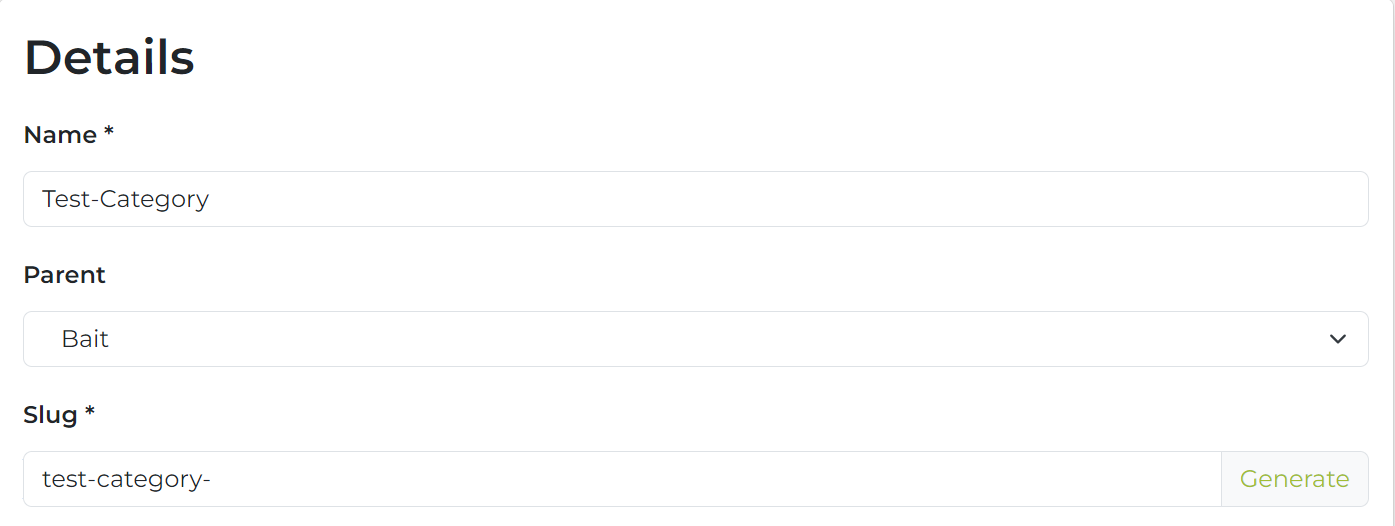
- Show Categories: This is asking if you want to show or hide categories.
- Show Featured listings: Asking if you want to show or hide featured listings.
- Show Product Listings: This allows you to show or hide featured product listings.
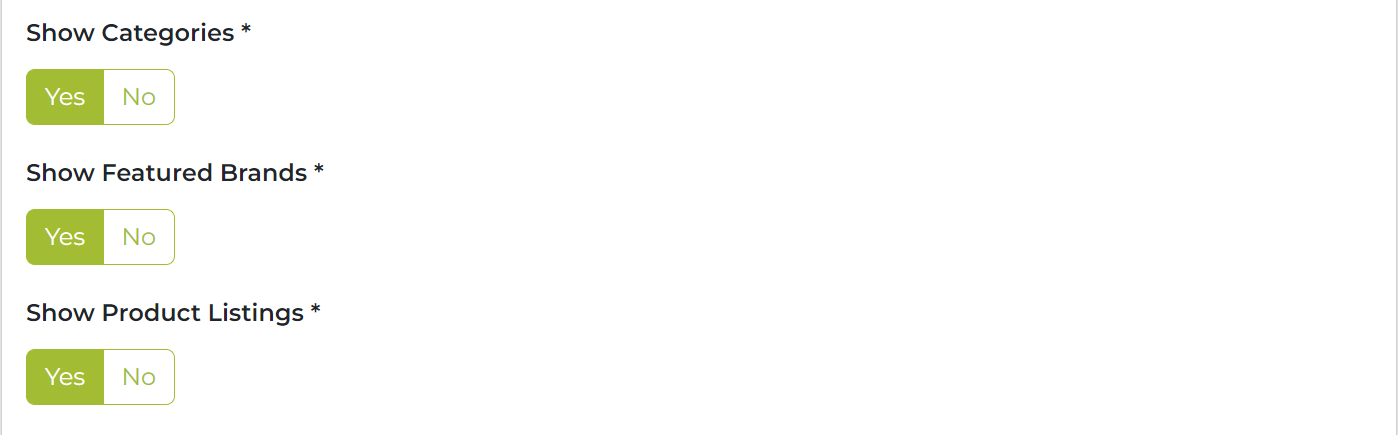
- Image: Allows you to add an image to your category. Here is more info on images.
- Is Active: This is where you select whether you want the category to be active or inactive.
- Google Product Category: Google have specific categories and your shop might not always map to ours so it is crucial that we chose the right one.
- Show in XML Site Map: This enables you to choose whether you want to show the category in the XML site map or not.
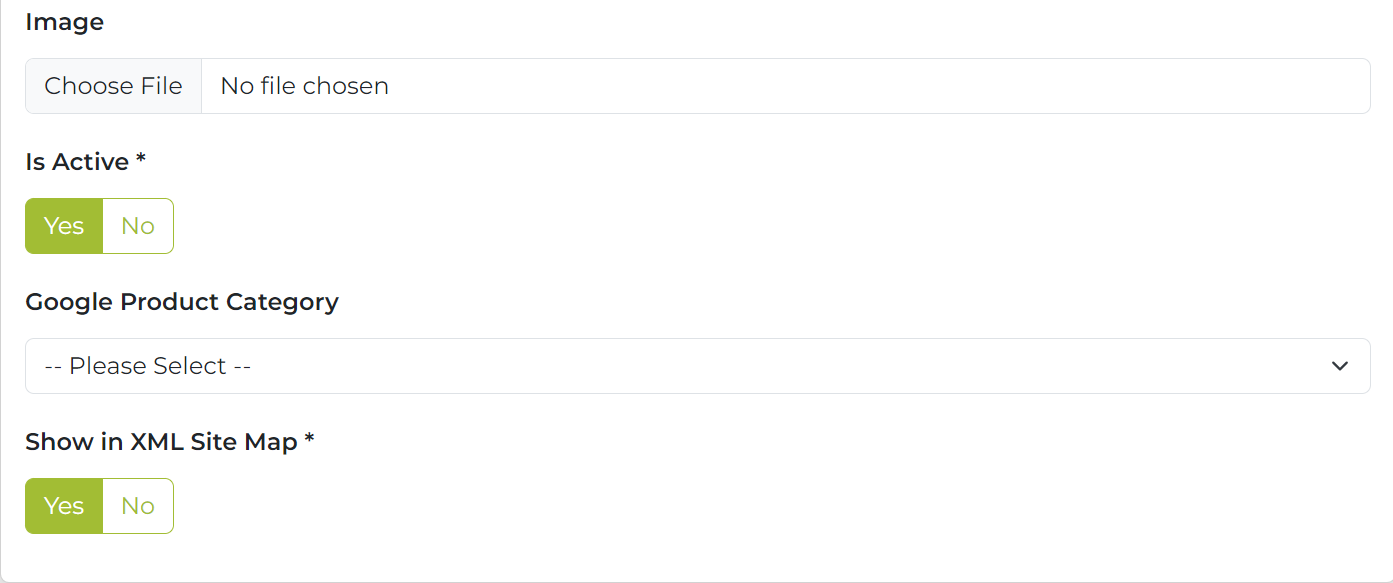
Head Tab
More detailed information about Meta Information and Page Titles available.
Body Tab
This is where you will insert the main content of your category description. The following links have more information about specific tasks on this tab:
Category Tab
- To access this tab, navigate to Structure>Categories>Product Listing Categories and here you can view, add you product a category or multiple categories.
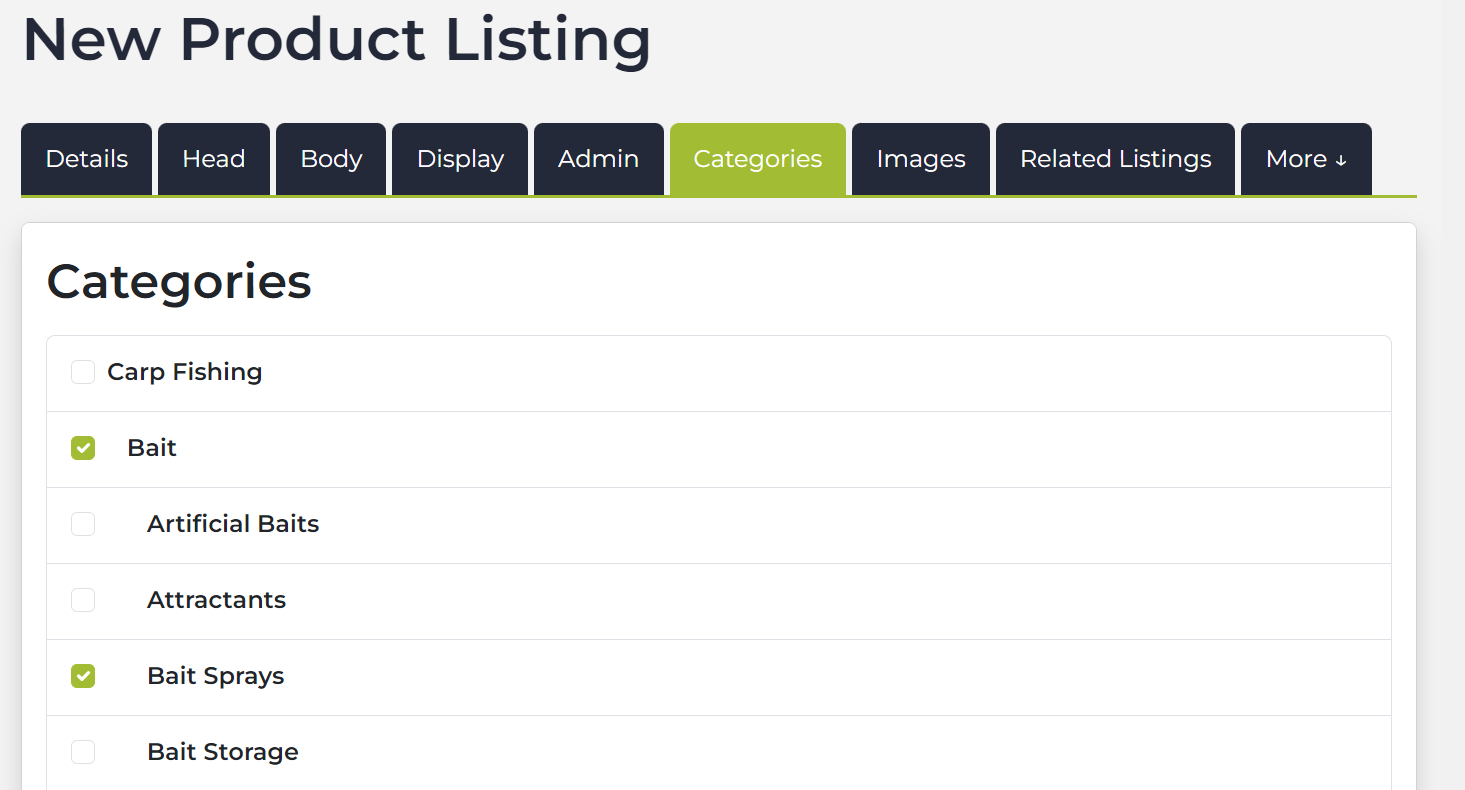
A product can be placed in more than one category. For example, a fishing product could be in both a Bait and Bait Sprays category. This doesn't have a negative SEO penalty because the URL is canonicalised.
